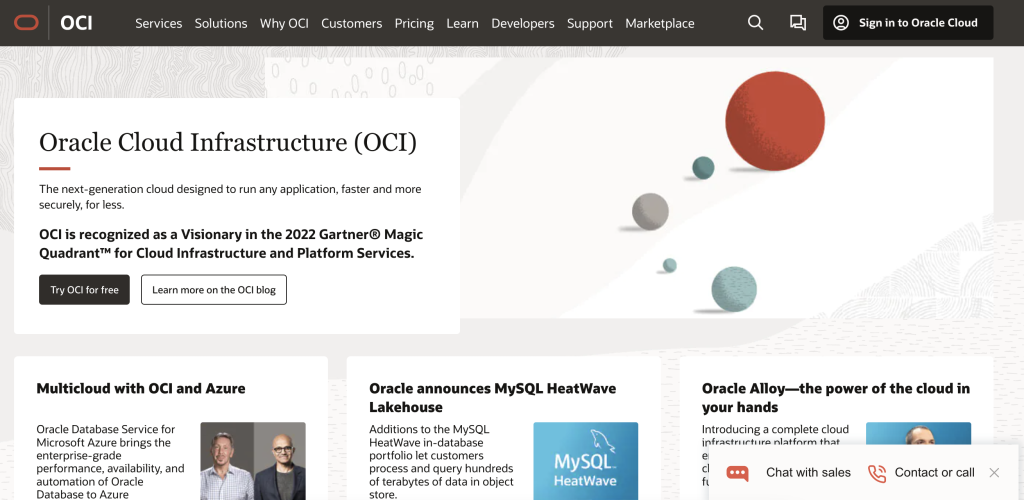Other than Oracle Cloud Infrastructure’s (OCI) perpetually free Linux servers, a sizable number of resources are offered without charge. For instance, we can receive unlimited free access to 200 GB of block volume, 10 GB of object storage, and cloud servers or a virtual private server. In addition, OCI offers $300 in credits for a 30-day trial of other OCI tools. For POCs or even to run small to medium-sized production websites, we can leverage these free OCI resources. In this blog post, we’ll go over how to sign up with OCI and how to set up a free virtual private server there.
Below is a screenshot of some free resources for a lifetime. 1

To know about always free resources check out – Oracle Cloud Free Tier
How to create an account with OCI
- Visit Oracle Cloud Infrastructure
- On the Try OCI Free button, click.
- Give all the necessary details
- When creating an account, the credit card information is required.
- When creating an account, the home region must be chosen.
- OCI-free resources are only usable in the home area, which is the default region.
- The account type is set to “Free tier Account” by default. There are no charges made to credit cards during the free tier.
How to create a free virtual machine
- Enter your credentials to log into your OCI account using your cloud account name or tenant name.
- Select Create Instances from the Compute -> Instances menu.

- Give the instance a name; the root compartment, or cloud account name/tenant instances, are generated by default.
- Leave the placement as-is.
- Leave the image and shape as-is.
- Default The chosen image is Oracle Linux. By altering the Image and Shape, we can change to the Ubuntu image if we so like.
- The default shape, which is free, is VM.Standard.E2.1.Micro.
- Leave networking at its default setting.
- Choose the add SSH keys option of your choice.
- Leave the Boot Volume setting as the default.
- Make an instance.
- We can log in to the server once the instance is in running condition.
- In General Information, the details of the Oracle Cloud Identifier (OCID), Username, and Instance public IP address are provided.

Conclusion
Creating a free virtual private server or virtual machine in OCI is something we learned how to do in this blog. We can learn and explore the various free OCI resources generously provided by Oracle. If you have any problems setting up the free server, kindly let us know in the comments.
References: